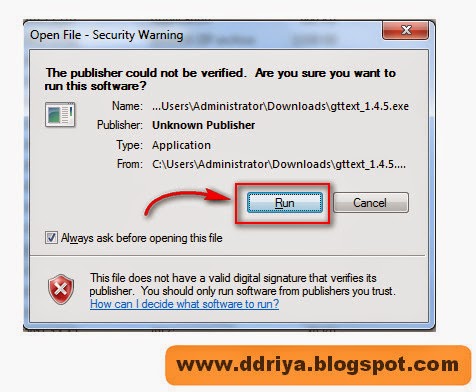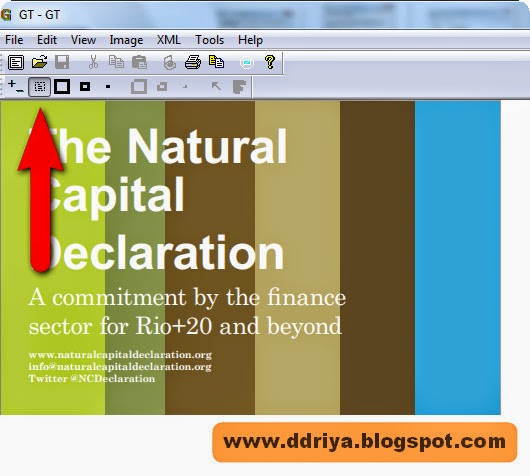A new focus on the desktop brings new keyboard shortcuts for desktop users, so rejoice! Here are all the new keyboard shortcuts you need to know in Windows 10.
From window management with Snap and Task View to virtual desktops and the Command Prompt, there are lots of new goodies for keyboard users in Windows 10.
Which Key Press
|
What
to do
|
Shift
+ Home / End
|
Moves
the cursor to the beginning or end of the current line, selecting text along
the way.
|
Winkey
+ Tab
|
Activates
Task View
|
Winkey
+ C
|
Activates
Cortana with speech
|
Winkey
+ D
|
Shows
desktop
|
Winkey
+ A
|
Activates
Action Center
|
Winkey
+ E
|
Opens
File Explorer
|
Winkey
+ G
|
Activates
the new Xbox Game car to let you record
games or take screenshots.
|
Winkey
+ H
|
Activates
share feature in Windows 10 apps
|
Winkey
+ I
|
Opens
Windows 10 settings
|
Winkey
+ K
|
Activates
Connect feature to stream to wireless
displays and audio devices
|
Winkey
+ L
|
Locks
a machine
|
Winkey
+ P
|
Project
a screen
|
Winkey
+ R
|
Run
a command
|
Winkey
+ S
|
Activates
Cortana
|
Winkey
+ X
|
Opens
power user features
|
Winkey
+ Left/ Right/ Up/ Down
|
Snaps
apps to the side of a screen
|
Winkey
+ Ctrl + Left or Right
|
Switch
between virtual desktops
|
Winkey
+ Shift + Left or Right
|
Move
apps from one monitor to another
|
Winkey
+ 1 / 2 / 3…
|
Open
programs that are pinned on the taskbar.
The first app is number one
|
Winkey
+ Ctrl + D
|
Creates
a new virtual desktop
|
Winkey
+ Ctrl + F4
|
Close
virtual desktop
|