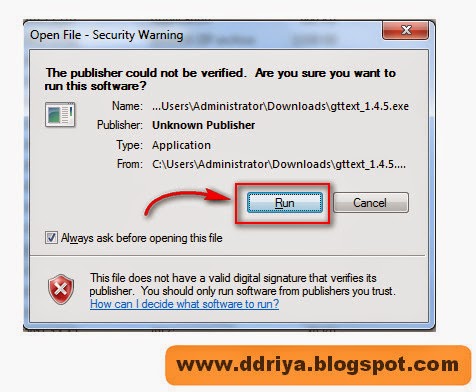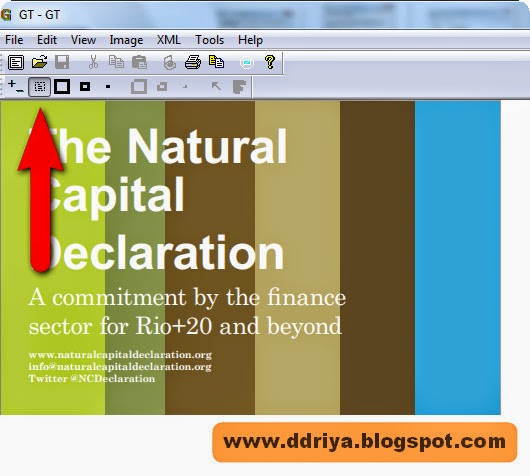32 -bit and 64 -bit
Windows: frequently asked questions
Here are answers to
some common questions about the 32 -bit and 64 -bit versions of Windows.
What is the difference
between 32 -bit and 64 -bit versions of Windows?
----> The terms 32 -bit
and 64 -bit refer to the way a computer’s processor (also called a CPU),
handles information. The 64 -bit version of Windows handles large amounts of
random access memory (RAM) more effectively than a 32 -bit system.
How can I tell if my
computer is running a 32 -bit or a 64 -bit version of Windows?
----> To find out if
your computer is running a 32 -bit or 64
-bit version of Windows in Windows 7 or Windows Vista, do the following:
1. Open System by
clicking Start/b> button , right-clicking Computer , and then clicking Properties.
2. Under System, you
can view the system type.
If your computer is
running Windows XP, do the following:
i. Click Start
ii. Right-click My
Computer, and then click Properties.
If you don’t see “x64
Edition” listed, then you’re running the 32 -bit version of Windows XP.
If “x64 Edition” is
listed under System, you’re running the 64
-bit version of Windows XP.
Which version of
windows 7 should I install: the 32 -bit
version or the 64 -bit version?
----> To install a 64 -bit version of Windows 7,
you need a CPU that’s capable of running a 64 -bit version of Windows. The benefits
of using a 64 -bit operating system are most apparent when you have a large
amount of random access memory (RAM) installed on your computer, typically 4GB
of RAM or more. In such cases, because a 64 -bit operating system can handle
large amounts of memory more efficiently than a 32 -bit operating system, a 64
-bit system can be more responsive when running several programs at the same
time and switching between them frequently. For more information, see
Installing and reinstalling Windows 7.
How do I tell if my
computer can run a 64 -bit version of Windows?
----> To run a 64
-bit version of Windows, your computer must have a 64 -bit capable processor.
To find out if your processor is 64 -bit -capable in Windows 7 or Windows
Vista, do the following:
1. Open Performance
Information and Tools by clicking the Start button, and then clicking Control Panel. In the search box , type Performance Information and Tools, and then ,in the list of results, click Performance Information and Tools.
2. Do one of the
following:
·
In Windows
7 click View and print detailed performance and system information.
·
In Windows
Vista, click View and print details.
3. In the System
section, you can see what type of operating system you’re currently running
under System type, and whether or not
you can run a 64 -bit version of Windows under 64 -bit capable. ( If your computer
is already running a 64 -bit version of Windows, you won’t see the 64 -bit
capable listing.)
To see whether a
computer running Windows XP is capable of running a 64 -bit version of Windows,
do the following :
1. Click Start.
2. Right-click My
Computer, and then click Properties.
If “x64 Edition” is listed under System, your processor is capable of running a 64 -bit version of Windows.
. If you don’t see “x64 Edition” listed, your processor still might be capable of running a 64 -bit version of Windows.
Can I upgrade from a 32
-bit version of Windows to a 64 -bit version of Windows 7 or from a 64 -bit
version of Windows 7 to a 32 -bit version of Windows?
You can use the
Upgrade option during Windows 7 installation, which preserves your files,
settings, and programs, only if you’re currently running a 32 -bit version of
Windows Vista and you want to upgrade to the 32 -bit version of Windows 7. Similarly,
if you are running a 64 -bit version of Windows Vista , you can only perform an
upgrade to a 64 -bit version of Windows 7. For more information, go to
Upgrading to Windows 7: frequently asked questions on the Windows website.
If you want to move
from a 32 -bit version of Windows to a 64 -bit version of Windows 7 or vice
versa, you’ll need to back up your files and choose the custom option during
Windows 7 installation. Then, you’ll need to restore your files and reinstall
your programs. For more information about performing a custom installation, see
Installing and reinstalling Windows 7.
Notes:
To install a 64 -bit
version of Windows 7 on a computer running a 32 -bit version of Windows, you’ll
need to start, or boot , your computer using a 64 -bit Windows 7 installation
disc or files.
If you start your
computer using a 64 -bit Windows 7 installation disc or files, but your
computer isn’t capable of running a 64 -bit version of Windows, you’ll see a
Windows Boot Manager error. You’ll need to use a 32 -bit Windows 7 installation
disc or files instead.
Windows Easy Transfer
can’t transfer files from a 64 -bit
version of Windows to a 32 -bit version of Windows. If you’re running a 64 -bit
version of Windows Vista but you plan to install a 32 -bit version of Windows ,
you can move your files to an external location manually or use Backup and
Restore in Windows Vista. For more information, go to Back up yourfiles and Restore a backup created on a previous version of Windows on the
Windows website, ( If you’re running a -bit version of Windows XP, you’ll need to
move your files to an external location manually.)
by: Microsoft.com