1. To start copying text from images, go to the GT Text download page and download the latest of many versions available.
2. When the download is complete, run the installer and proceed with the installation
process.
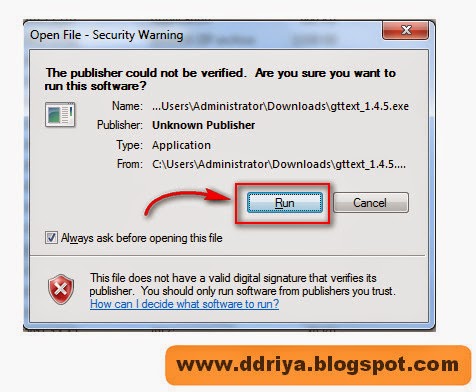 |
| Image 01 |
 |
| Image 02 |
3. Now when you are ready, run the application from your computer and the file explorer will appear. Select the type of image files you want to open, and browse the location. GT Text supports TIFF, JPG, GIF,BMP and PNG file formats. After selecting the images, click Open.
 |
| Image 03 |
4. GT Text will open the image. Now click on the 'Area Text OCR' button as shown below.
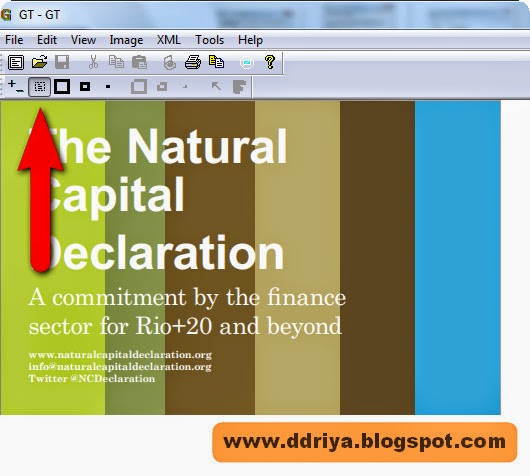 |
| Image 04 |
5. With your cursor active, select the text area you want to copy and release the mouse.
 |
| Image 05 |
6. Releasing the mouse will load a text prompt as per what's highlighted, now click Continue to copy the text to clipboard.
 |
| Image 06 |
7. Open copied, open your Notepad or any other note-taking application and paste.
 |
| Image 07 |
Other Features
To copy every text without highlighting, simply press Ctrl + F and GT Text will extract all available text for you.
Alternatively, you can go to Tools > Copy Text From > Full image to do the same.
 |
| Image 001 |
The default language used is English, but you can add other language too. Too add other language,
1. Go to File > Preferences.
 |
| Image 002 |
2. Click on Add languages.
 |
| Image 003 |
3. Select any language you want to install and click the Install button.
Any kinds of Computer Hardware Problem Goo this page: Link
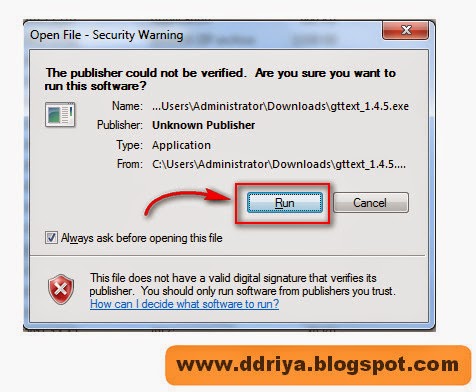

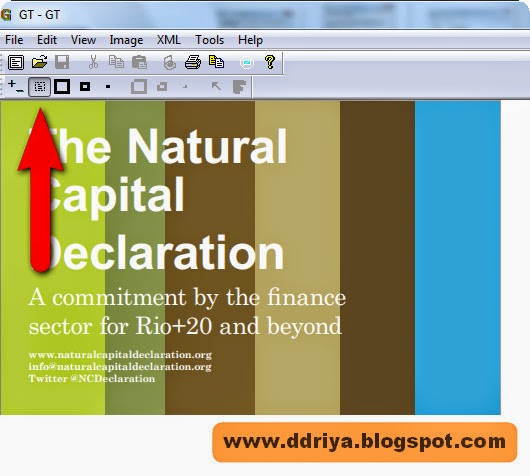














0 comments ur problem:
Post a Comment